Installing the Network License
You will need your license product keys and license key.
If you have already purchased your license, these details will be in your Scan2CAD account.
If you do not have a license you can purchase a Scan2CAD subscription.
You will need the Scan2CAD app (which is the same as the free trial app.) If you haven’t already downloaded the app it is available in your Scan2CAD Account.
About the Network License
A Network license is intended to ‘float’ (or share) your licenses across multiple networked PCs.
When a user closes Scan2CAD, the license will be available for other networked users.
Scan2CAD’s Network License uses a License Manager app that will monitor your licenses.
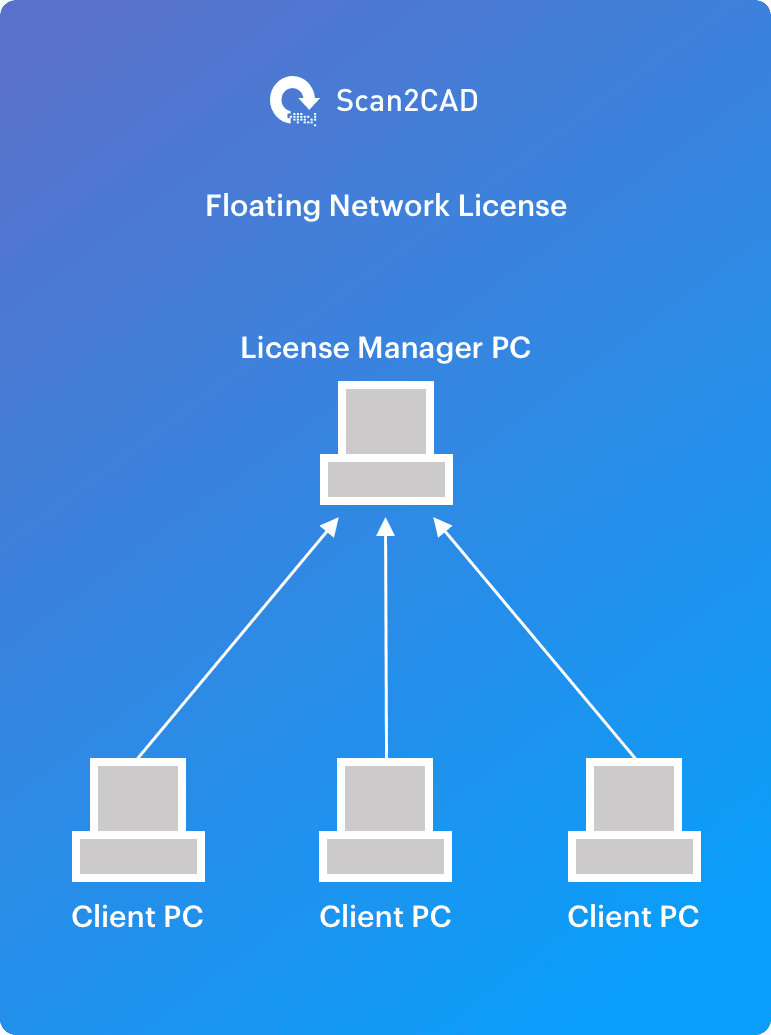
Terminology
- License Manager – The software used to distribute your licenses.
- Client – The PCs running Scan2CAD which do not run the License Manager software.
Good to know
- The License Manager app and the Client app are created from the same Scan2CAD software. The software will activate in License Manager or Client mode depending on the product key you enter.
- The License Manager app must stay running for other users to access your Scan2CAD license.
- You can choose to run the License Manager app as a pseudo service.
- You can choose to run the Scan2CAD application on the same PC that runs the License Manager.
- You can install Scan2CAD on as many PCs as you wish. Each license allows for 1 x concurrent user. You can purchase as many users as you require.
- If you have purchased multiple licenses and wish to run them on the same network, please contact Scan2CAD support asking to consolidate your licenses to a single Network license.
- Scan2CAD supports activation through a proxy.
- If you are installing on Windows Server 2012 you can find our troubleshooting for Windows Server 2012.
Installation Instructions
There are 2 steps to install your Network License
- Install the Scan2CAD app and activate it in License Manager mode.
- Install Scan2CAD on other PCs (clients), pointing them to the License Manager.
Step 1: Installing the License Manager
NB: Your license details and Scan2CAD app are available in your Scan2CAD account.
Please ensure you are using the License Manager Product Key for this step.
-
Install and run the Scan2CAD application.
-
Register the app, entering your License Manager Product Key and License Key.
-
Obtain the local address of this PC. (Please note: Scan2CAD will attempt to automatically detect the port of your PC. But this may be incorrect in some scenarios. Contact your network administrator if you need help.)
You have successfully installed the License Manager. You can choose to run Scan2CAD from the same PC by clicking ‘Run App’.
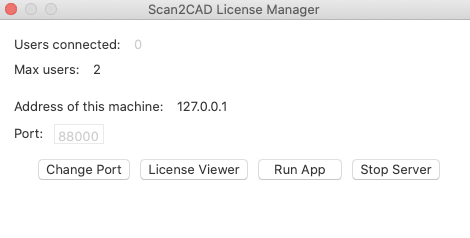
The License Manager app on macOS
Step 2: Installing on Client PCs
NB: Your license details and Scan2CAD app are available in your Scan2CAD account. Please ensure you are using the Client Product Key for this step.
-
Install and run the Scan2CAD application.
-
Register the app using your Client Product Key and License Key.
-
Provide the address and port of the License Manager in the dialog that will be displayed.
-
Click ‘Connect to License Manager’
You have successfully installed Scan2CAD. Repeat the client install on as many networked PCs as you wish.
Running Scan2CAD as a Service
The Scan2CAD Network license (available on the Scan2CAD Business tier) allows you to run the License Manager as a daemonised service.
This is supported on Windows Operating Systems.
This feature works by auto initialising the Scan2CAD License Manager as a background process on your operating system. It will not create a ‘Windows Service’ in the service list. Therefore you should be aware that the service will not be available if you log out of the License Manager PC.
How to run Scan2CAD as a service
- Follow instructions for installing the Network License.
- After activating the app in License Manager mode, you will see the License Manager app gives you an option to ‘Install Service’.
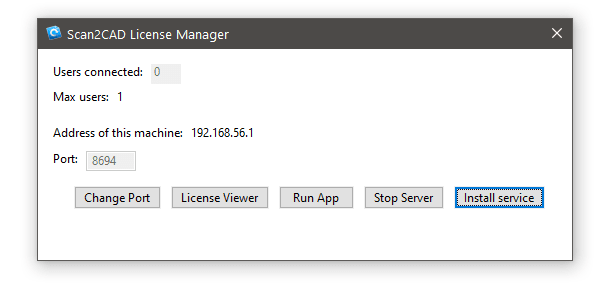
How to disable the Scan2CAD service
You can disable the Scan2CAD service by passing —uninstall-service as the first argument to the executable. For example:
“C:\Program Files\Scan2CAD\Scan2CAD.exe” —uninstall-service
After disabling Scan2CAD as a service, you can launch the app again to view the GUI of the License Manager.